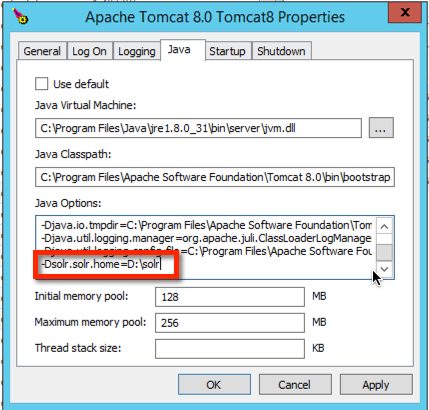Download from GitHub.
Now that I have a solution for quickly installing Sitecore in higher environments, I want a way to automate .update package installs. There are a number of clever solutions out there to assist with this. My choice is Sitecore.Ship. The biggest advantage Sitecore.Ship has over other solutions I have seen is the ability to perform remote installations, including sending the package over the wire. Great stuff!
The stumbling block for me, and possibly others, is that Sitecore.Ship isn't very easy to install. The typical technique is to use NuGet to introduce Sitecore.Ship into Visual Studio, and include it in your custom solution's deployment workstream. But...this is a chicken-and-egg problem for me. I want Sitecore.Ship installed from day one, because it is a building block of my deployment workstream not my custom solution!
The script supports basic authentication should you choose to host Sitecore.Ship or any dependent packages on a private feed. The script also supports search across multiple feeds. Thus, you could host a private build of Sitecore.Ship on a private feed, but pull dependent packages from public feed(s).
Happy deployments!
Now that I have a solution for quickly installing Sitecore in higher environments, I want a way to automate .update package installs. There are a number of clever solutions out there to assist with this. My choice is Sitecore.Ship. The biggest advantage Sitecore.Ship has over other solutions I have seen is the ability to perform remote installations, including sending the package over the wire. Great stuff!
The stumbling block for me, and possibly others, is that Sitecore.Ship isn't very easy to install. The typical technique is to use NuGet to introduce Sitecore.Ship into Visual Studio, and include it in your custom solution's deployment workstream. But...this is a chicken-and-egg problem for me. I want Sitecore.Ship installed from day one, because it is a building block of my deployment workstream not my custom solution!
PowerShell To The Rescue
Given my experience with PowerShell to install Sitecore my thought process was, "If PowerShell can install Sitecore, surely it can install Sitecore.Ship." (Yes, it surely can.) I've created a script that will consume one or more NuGet feeds to:- Download Sitecore.Ship
- Recursively download dependent packages
- Create a web.config transform from Sitecore.Ship's NuGet packages and your chosen options
- Install assemblies and apply config files
- Write to an (optional) log file
NuGet And You
As of this writing, if you want to use Sitecore.Ship with Sitecore 8 then you need version 0.4.0 of the Sitecore.Ship NuGet package. Unfortunately, this package isn't yet available on nuget.org. I downloaded the development branch of Sitecore.Ship from GitHub and built a NuGet package with Sitecore 8 update 4 assemblies. I published this NuGet package to Arke's private feed, so if you are an Arke employee, lucky you! If not, I've included the package in my GitHub repository to save you, dear reader, the trouble of generating the NuGet package. In any event, I expect that a public release of Sitecore.Ship 0.4.0+ will be available soon.The script supports basic authentication should you choose to host Sitecore.Ship or any dependent packages on a private feed. The script also supports search across multiple feeds. Thus, you could host a private build of Sitecore.Ship on a private feed, but pull dependent packages from public feed(s).
Version Testing
I've tested the install script against all versions of Sitecore 8 (initial release through update 4.) I've not tried the script with earlier versions of Sitecore, though I suspect it would mostly work. Depending upon demand or my own needs I may extend it to support earlier versions of Sitecore/Sitecore.Ship.Happy deployments!